While much of what I need is on the Web in one form or another, there are times I need to access information when there is no network available. This has been, until recently, one of the few real issues I have had with the iPhone: notes taken on my computer can’t be shared easily with my iPhone and vice-versa. Recently, I’ve been using SyncBook, an iPhone app that syncs with my Mac via text files over a local network connection.
There have recently been several different apps released that come at this issue from various angles. I have tried a few, and have come to rely on SyncBook for my needs, for reasons explained below. (A word for all the Windows and Linux folks who will complain that I don’t mention their platform - this is not my decision. The developer is not interested in the Windows market, and has no plans for creating a client there. While this is a negative for many, it holds no barrier to entry to me, so will only slightly come to bear on my final grade. Your mileage, as they say, may vary.)
SyncBook is delivered as a 1 MB app downloaded to your Mac. The iPhone app is purchased from the iTunes Store’s AppStore area at http://phobos.apple.com/WebObjects/MZStore.woa/wa/viewSoftware?id=290800829&mt=8.
I used Palm devices for most of the last decade. While I was a Newton user first (and still would be if the right device/software existed), the Palm III won me over by being in my shirt pocket whenever I needed it. Writing notes and having them sync with my Mac was quick and clean, and gave me all the data I could want in the palm of my hand. I moved up to Documents to Go during the beta test of version 1, and stayed there until DataViz dropped the ball by not providing compatibility with the MissingSync when this became the only way to sync a Mac. I moved to Mark/Space’s excellent Notebook included with that product instead. I was a happy Palm user, having had the same Tungsten|C for over three years when, about a month before iPhone Launch Day in July of 2007, several folks in my office started discussing the looming Launch with me. After a few more such conversations, I decided to get an iPhone and converge my phone and handheld.
(apology/aside for those who have yet to drink the Apple/iPhone Kool-aide)
I have never, from the first time I held that iPhone in my hands, regretted it. I live in a 3G area, my company is very Mac-oriented and many folks use iPhones. Plus, as a member of an area Mac User group, I have a lot of other friends who are also in that camp. In the last year, however, I’ve noticed that everyone everywhere that isn’t a button-down business person or lawyer seems to be toting an iPhone: mothers, pastors, chemists, architects - everyone. I see them at church, in stores, in restaurants, and on the street. Students, musicians, baristas - it’s strange to me that these things are so prominent in my area. (I live in central North Carolina, in an area known as the Research Triangle, where we have loads of high-tech companies, in addition to three large research universities: Duke University, University of NC at Chapel Hill, and NC State University. This may account for the large geek cred of the area.) For these reasons, I assume most of these people are not “Apple fanboys” but True Believers®. So, that’s my bias, but you can see where it comes from.
(end aside)
Here’s how this pair of apps works: Download the Mac version and install it. This will create a folder for saving text files in your Documents folder. Purchase the iPhone app ($3.99) and sync. In order to sync these two, you’ll need to either be on the same wireless network, or create a wireless network on your Mac for the iPhone to connect to. (How to do this is beyond the scope of this review, but it’s trivial. If you’re reading this, you’re enough of a nerd to know how to do this or to have friends who do.)
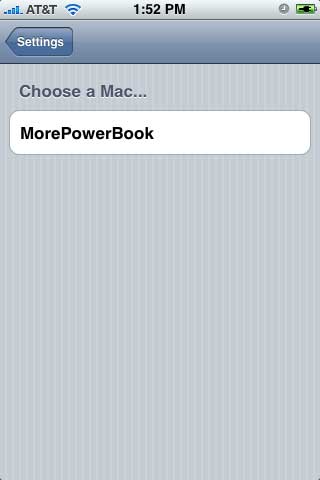
Run the app on your Mac, and in the iPhone app, click the small gear on the bottom left. This is the “Settings” icon. In Settings, the first item is Syncing. Click to search for your Mac. Once you see it, click to select it and go back to the main window. Now, whenever you want to sync, click the circular arrow on the bottom left of the screen. New notes you create on the iPhone will show up in the list on your Mac, and new text files you place in the folder the Mac app created will show up on your iPhone. (As with any syncing program, changing both versions before syncing will cause data confusion. SyncBook realizes this and does warn you, but how you get out of it is up to you, because you know which changes are more important. It’s easy enough to select all and copy on the Mac, sync, then paste in the copy and compare, but it’s so fast to sync, you shouldn’t let yourself get into this situation.)
While you don’t have to, the latest version of SyncBook Mac has a button to “Add Note” that creates a note in the Notes folder, already added to the list and ready to update. I’ve been using this to create a notes with no problem.
Looking at the Mac window, you can see small color labels on some of the icons. There are unlimited categories you can add to and name as you feel, and a select few colors (helpfully named “Red”, “Orange”, “Green” and so forth) that you can optionally assign to your documents. This can only be done on the iPhone app, but shows up on the Mac at the next sync.
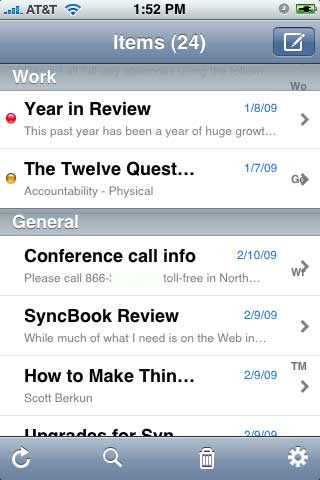
For the money, it’s one of the cheapest and best notes syncing apps I’ve seen. There are freebies that aren’t as powerful or require an odd format on the Mac, or require syncing through a web service, rather than directly. Evernote, the most notable challenger (and one I had been using for a while before finding SyncBook) is one such alternate. I’ll post another review of it later, but, briefly, it has a Mac client (and one for Windows), an iPhone app, and a web app, where you create a login. All data is always synced to the web first, then sent out to other clients. This works wonderfully, until you want to sync something really secure that you don’t want anyone, anywhere, to accidentally have access to - medical records, business info, financial records, whatever. With SyncBook, I can be riding on a train with no network access, fire up my Mac’s ad hoc access point, find that network on my iPhone, and sync everything immediately, securely, and with no worry about network connection speed. (I had only thought this was an issue, thinking no one would really want to look at things posted to a note account, when I saw a tweet from @EverNote commenting on a picture of a whiteboard written in Chinese. They actually sent a link to everyone on their list linking to a user’s data, and admitted that they had no idea what it said. It could have been his phone number, or plans for a new internet device, or the timetable for their bid to world domination. In any case, it was not Evernote’s right to post it. But that’s the choice you have to make when using a web service. SyncBook will never expose your data to anything beyond your local wireless LAN. If you have something you want to keep private, private it shall remain.
There are a few bumps on this road to happiness. For one, the Mac app has almost no control, other than creating, removing and showing notes. You can’t create or edit categories, sort, change labels, or anything else on the Mac. On the iPhone, you can move categories into any order you choose, add and edit categories and colors, and change font shape/size/color globally. There is a search feature on the iPhone app, but other than telling you a certain word or phrase appears in a note, it doesn’t help. (Granted, with no selection feature for text available in the iPhoneOS, this can be partially forgiven. But they could offer to find and move the cursor to the beginning of the target phrase.) Syncing via wireless is great if you have a MacBook of some flavor, but if your machine is the base-level MacPro (the only Macs that don’t ship with a built-in wireless card), you’ll have to figure out another option. One editing snag that continues to irritate me on the iPhone: when I’m editing, or even if I’m scrolling and happen to hold my finger still for too long, it switches to Edit mode, and I lose the scroll-by-flicking that is at the heart of the iPhone. I’d rather be in browse mode until I decide to edit, hit the button and go. Then I’d like to turn off the editing and go back to scrolling, without having to close the document and open it back up.
For me personally, this app combo is a solid 4 out of 5 stars. I don’t create huge notes that need internal searching, and I don’t need Windows. Sorting on the Mac and a slightly more robust viewing/sorting/categorizing feature would add a lot, as would options such as an “edit” button, but it’s so functional for me currently (in my minimalist way) that this cluster of missing features is only one star.
For many others, however, I’d have to rate it 3 or 3.5 out of 5 stars, since Windows compatibility is important, and some may be after more features. While you can’t have the same pricing and distribution structure on Mac or Windows apps that you do with iPhone apps, having an advanced “syncs with Windows” version that only added that capability and cost more but provided a “free” Windows app download would be a great feature for those callous Philistines who insist on staying with the Devil’s OS. (I’m kidding, just kidding. Stop writing hate mail!) Or charge for the Windows version, since he’s probably going to have to hire that out.
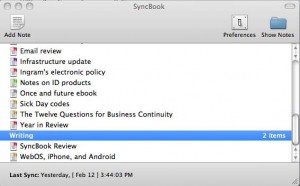

Post a Comment