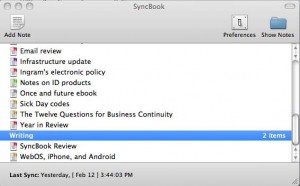Atek Logio Secure Password Organizer Review
Posted by: shilpz in Atek Logio, gadgetguru, Organizer Review, Review, technology
Security is important to all of us and when it comes to technology our passwords are often a critical component. Everyone knows that our passwords are only as good as we make them. It is crucial that a password is not easy to guess. No names, birth dates, need to use both upper and lower case letters, numbers and special characters.
The problem is how do we remember them all because if you have a complex password written on a post-it hid under your keyboard, what good does that do. Personally, I have a lot of different passwords for different web applications and databases. The only reason I still use my decade old Palm V is because it has a reliable password application called Keyring. Maybe it is time for me to finally retire my Palm V.
Today I am reviewing the Atek Logio Secure Password Organizer. Let’s see how it stacks up as a password repository solution.
PRODUCT SPECIFICATIONS:
- Data protected by sophisticated AES encryption implementation
- Set up your own master passcode and change it whenever you want
- Store website names and/or addresses, user IDs, and passwords
- Store desktop logins, ATM and debit card pin codes, credit card numbers, frequent flyer program numbers, password and driver’s license numbers, etc.
- Holds over 200 records - no data loss if battery runs down
- Save your three favorite user IDs for easy entry in records
- Generate random passwords automatically or manually enter numbers, uppercase and lowercase letters, symbols, and punctuation marks
- Quick entry of special characters for Web and email addresses
- Go directly to records by pushing the number or letter at the beginning of the record you are looking for
- Audible button tones for easy operation
- Optional display of lost and found information
- User-configurable settings for button tone volume, screen contrast, and auto-off time
- Advanced navigation and editing functions for power users
- Available in two colors: black and white
- One year limited warranty
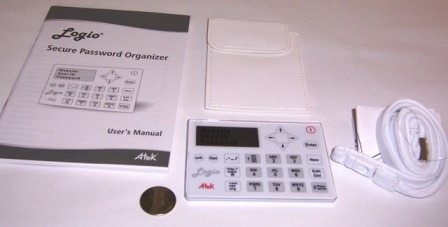
IN THE BOX:
- White Logio Secure Password Organizer
- White carrying pouch
- White lanyard
- Coin cell battery
- Lanyard safety instructions and installation manual
- User’s Manual
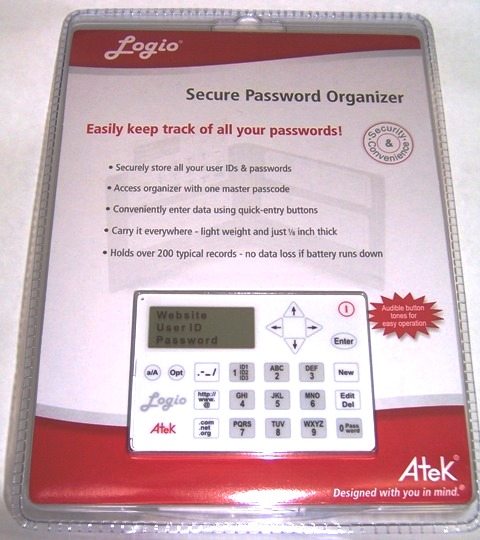
The device is nicely package in a compact, clear blister package. The packaging is rather difficult to get through, even though it has a perforated opening in the rear. If the device provides as much security as the blister pack, it will be a very good investment.
At first touch, the Logio Secure Password Organizer feels more like a cheap novelty item then a robust gadget. Roughly the size of a credit card and constructed of flimsy, thin plastic, it is very light but fails to pass the creak and crackle test on nearly every touch. I am not sure this unit will be able to survive much wear and tear.

The functional layout of the device is very straightforward, in that all the buttons are on the front-face of the device. Twenty-three buttons comprise all of the user options. The alpha-numeric keys are just like the ones on a standard phone. The number 2 button is also “ABC”, 3 is “DEF”……9 is “WXYZ”. This gives all the alpha-numeric options with ten buttons. The negative is it can take multiple presses for some letters. For instance, “S” and “Z” both require users to hit the button four times. To enter the “7″ or “9″ requires five times.
The alpha-numeric buttons are surrounded by miscellaneous buttons. Two of these buttons are dedicated for the routine text and symbols that you might need to track for web sites passwords, “http://, www., @” and “.com, .net, .org”. Added convenience for the user although I am not sure I would really need the “http://” as I tend to just record site information without the preface.

I inserted the CR2016 coin cell battery via the slide load mechanism located on the left side of the device and powered it up by pressing the power button in the upper right corner. Immediately I stepped back into time. Into the time of dot matrix computer screens. The screen lacks any backlight and I found that I had to adjust the contrast to the highest setting to see the display.
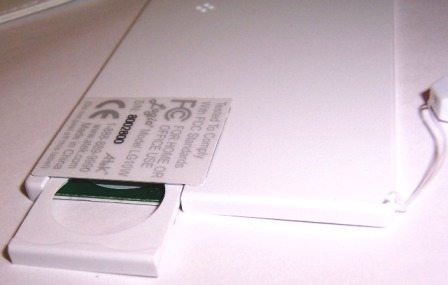

One of the first steps of the initial set-up is to establish a master password which is 8 to 15 characters in length and is only numbers, no letters. It is critical to remember this password because there is no method to reset and recover if you lose/forget it. I know this is for security purposes but users really need to make sure their master password is something they easily remember or the device can become worthless.
Other initial set-up steps include lost and found information (name & phone number), tone volume, auto-off time and contrast level. The set-up also provides users with the options of storing up to three commonly used user ids. So if you normally use “1CoolDude” as your username when creating an account, you can save that id and you will not have to type it in every time you create a new username/password account. That is pretty cool.
I selected ten accounts and decided to load them in. Unfortunately, that is where my disappointment started. Manipulating the keypad to enter account information is not easy, to say the least. I had difficulty, especially when I made a typing mistake. Not easy to fix. First you have to maneuver to the incorrect letter or number, once it is flashing you press the “Edit, Del” key. Not like your expectations from a standard keyboard operation.
I should have known that the Atek Logio Secure Password Organizer was not going to be as easy to operate as I had hoped when I noticed the user manual was 55 pages in length. YIKES!
To make it worse, the device would sporadically turn itself off. I thought it might be a bad battery, so I bought a new one and installed it but the failure mode persisted throughout the review. I never could determine the failure mode that caused it shut down but it definitely made it more difficult to complete the review.
The accessories include a leather carrying pouch with soft plush lining to protect the device. As I mentioned previously, touching this device makes you believe you need a Hummer to protect it from shattering into a million tiny pieces.

The included lanyard connects to the unit via what looks like fishing line pushed through a tiny pass-through in the upper left corner. Now I know that some fishing line can be very strong but it just looks not expensive and not durable.

In conclusion, the premise behind the Atek Logio Secure Password Organizer is sound and I am sure that there is a huge consumer market for a reliable tool to help manage passwords. The compact size, ability to store your 3 favorite usernames, not losing data when the battery is removed and dedicated buttons for commonly entered text are the biggest positives from the device.
Unfortunately there are some definite negatives that outweigh the positives. The biggest is probably the impression of inexpensive manufacturing. In other words, it feel cheap. There were times when I was using the keypad that I was concerned I might press too hard and shatter the unit into pieces. That might have been a factor in why the unit I utilized for this review kept sporadically shutting down. I might have pressed hard enough to break something internally.
I found it difficult to use (remember the user manual is 55 pages long) and the old school dot matrix display without any backlighting is horrible. Considering it all, I would not recommend the Atek Logio Secure Password Organizer as a password management solution. Looks like my Palm V will survive another day.
I remember first seeing the Zivio Boom Bluetooth wireless headset at the 2008 Macworld Expo and thinking that it looked pretty sexy, but I wasn’t sure about the practicality of the telescoping boom microphone. It’s now one year later and they’ve sent me one to review. Let’s take a closer look. Bluetooth Version 2.1 + EDR and Multipoint Zivio Bluetooth headset My first impression of the Zivio was that it looked very Apple-esqe with its Black and chrome design. I think it has a cool tech fashion style with crisp edges and modern geometric touches in the buttons and LEDs. The outside surface has a slightly rubberized texture that feels soft to the touch. There are three buttons on the outside. The one closest to the back edge is the call answer / end button. This button (called the Joby button) has a circular pattern of LEDs that shows the status of the battery and pairing mode. It will also blink every 5 seconds to indicate that it is powered on. The + and - buttons allow you to adjust the volume. Pressing both volume buttons at the same time will toggle mute on and off. All three buttons have good tactile feedback. The earphone is located on the other side. It can swivel on its base to allow for a more customized fit. The power button and charging connector are located on the back end of the headset. The headset charges through a special USB cable that can be plugged into your computer, or into the included AC adapter. The Joby button will glow Red while the headset is charging. When charging is completed, the Joby button will glow Green. The main unique feature of the Zivio is the telescoping boom microphone. The boom is relatively easy to extend and collapse. I do have some fear that the boom could break after repeated use. It is made from really thin metal tubes. Although you can use this headset without extending the boom, the sound quality (for people on the other end of your conversations) will be better when you take advantage of this feature. Zivio offers several ways to wear this headset. They include three gel style ear pieces that will allow you to quickly insert and remote the headset from your ear. These ear pieces are soft and pretty comfortable. If you prefer using an ear hook, Zivio includes a magnetic ear hook and a snap on adapter that is used with what they call mushroom style ear pieces. The adapter snaps on the ear piece… Then a mushroom ear piece installs over the adapter. Lastly, the magnet ear hook is placed on the metal inside surface of the headset. Since the ear hook is magnetic, you can slide it around where ever works best for you. Here you see me wearing the Zivio with and without the ear hook. I actually prefer not to use the hook with this headset. For me, it takes too long to put on this headset when I’m using the hook. I’ve also pulled the magnetic hook off the headset when I remove it from my ear. Although it’s a cool idea, I’m wondering how many people would really use it on a regular basis. I have had no problems using this headset with a Nokia N85. It paired easily and the audio quality on my side of the calls was outstanding. When calls come in, the ring tone set on the phone plays through the Zivio headset. It also worked well for voice dialing. Accessing the buttons while wearing the headset is pretty easy, but I do wish that they weren’t quite so flat, so that you could feel them through a thin glove. It is Winter right now, so I’m always wearing gloves while driving. Ok, time for the sound tests! Below are several audio clips of the Zivio Boom headset in action. This will give you an idea of what it sounds like to receive a call from someone using this headset. I used the free voicemail / fax service from K7.net for these tests. I signed up for a free account, got a phonenumber and called it using a Nokia N85 while using the Zivio Boom headset. The resulting voicemails are then emailed to you. Pretty nifty! At test time, the phone had full signal strength. Click to listen. zivio-boom-outside (108k .WAV file) zivio-boom-inside (96k .WAV file) zivio-boom-car (68k .WAV file) It’s pretty apparent though these sound bites that the headset sounds much better on the caller’s side of the conversation when the boom is extended. When it is not extended, the audio sound muffled and muddy. Other than wind noise, the headset does well with canceling background noises while driving (road noise, engine noise and radio). I like the Zivio Boom Bluetooth headset because it’s easy to use, easy to charge, looks pretty nice, is comfortable to wear and has good sound quality on both sides of a conversation. That said, I haven’t made up my mind yet if the extendable boom is a great feature, or just a hassle. I’m all about gadgets being fast and easy. So if I have to pick up the headset, extend the boom and then put it on, that’s one extra step that I would not have to do with a regular headset. Am I being too picky? Yeah probably… What do you think? Would you use a Bluetooth headset with an extendable boom?

Hardware Specifications
10 m (33 ft) range between phone and headset
Talk time: 10 hours
Standby time: 200 hours
Built-in rechargeable battery
Charging via power adapter or any other standard USB compliant charging device
Power adapter simultaneously charges two USB devices
Size: 53.5 x 15 x 7 mm
Weight: 13 g
Package Contents
Dual-USB wall charger
2 × USB charging cables
Quick-start pocket guide
Illustrated Manual
2 × magnetic ear loops
3 × scoop style earpieces
6 × mushroom style earpieces
2 × mushroom connectors











SyncBook iPhone Application Review
Posted by: shilpz in aaplication, iphone, Review, sync book, technology, technology newsWhile much of what I need is on the Web in one form or another, there are times I need to access information when there is no network available. This has been, until recently, one of the few real issues I have had with the iPhone: notes taken on my computer can’t be shared easily with my iPhone and vice-versa. Recently, I’ve been using SyncBook, an iPhone app that syncs with my Mac via text files over a local network connection.
There have recently been several different apps released that come at this issue from various angles. I have tried a few, and have come to rely on SyncBook for my needs, for reasons explained below. (A word for all the Windows and Linux folks who will complain that I don’t mention their platform - this is not my decision. The developer is not interested in the Windows market, and has no plans for creating a client there. While this is a negative for many, it holds no barrier to entry to me, so will only slightly come to bear on my final grade. Your mileage, as they say, may vary.)
SyncBook is delivered as a 1 MB app downloaded to your Mac. The iPhone app is purchased from the iTunes Store’s AppStore area at http://phobos.apple.com/WebObjects/MZStore.woa/wa/viewSoftware?id=290800829&mt=8.
I used Palm devices for most of the last decade. While I was a Newton user first (and still would be if the right device/software existed), the Palm III won me over by being in my shirt pocket whenever I needed it. Writing notes and having them sync with my Mac was quick and clean, and gave me all the data I could want in the palm of my hand. I moved up to Documents to Go during the beta test of version 1, and stayed there until DataViz dropped the ball by not providing compatibility with the MissingSync when this became the only way to sync a Mac. I moved to Mark/Space’s excellent Notebook included with that product instead. I was a happy Palm user, having had the same Tungsten|C for over three years when, about a month before iPhone Launch Day in July of 2007, several folks in my office started discussing the looming Launch with me. After a few more such conversations, I decided to get an iPhone and converge my phone and handheld.
(apology/aside for those who have yet to drink the Apple/iPhone Kool-aide)
I have never, from the first time I held that iPhone in my hands, regretted it. I live in a 3G area, my company is very Mac-oriented and many folks use iPhones. Plus, as a member of an area Mac User group, I have a lot of other friends who are also in that camp. In the last year, however, I’ve noticed that everyone everywhere that isn’t a button-down business person or lawyer seems to be toting an iPhone: mothers, pastors, chemists, architects - everyone. I see them at church, in stores, in restaurants, and on the street. Students, musicians, baristas - it’s strange to me that these things are so prominent in my area. (I live in central North Carolina, in an area known as the Research Triangle, where we have loads of high-tech companies, in addition to three large research universities: Duke University, University of NC at Chapel Hill, and NC State University. This may account for the large geek cred of the area.) For these reasons, I assume most of these people are not “Apple fanboys” but True Believers®. So, that’s my bias, but you can see where it comes from.
(end aside)
Here’s how this pair of apps works: Download the Mac version and install it. This will create a folder for saving text files in your Documents folder. Purchase the iPhone app ($3.99) and sync. In order to sync these two, you’ll need to either be on the same wireless network, or create a wireless network on your Mac for the iPhone to connect to. (How to do this is beyond the scope of this review, but it’s trivial. If you’re reading this, you’re enough of a nerd to know how to do this or to have friends who do.)
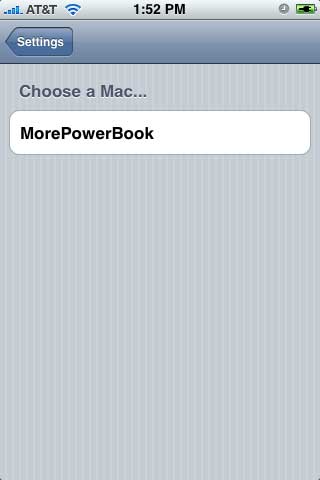
Run the app on your Mac, and in the iPhone app, click the small gear on the bottom left. This is the “Settings” icon. In Settings, the first item is Syncing. Click to search for your Mac. Once you see it, click to select it and go back to the main window. Now, whenever you want to sync, click the circular arrow on the bottom left of the screen. New notes you create on the iPhone will show up in the list on your Mac, and new text files you place in the folder the Mac app created will show up on your iPhone. (As with any syncing program, changing both versions before syncing will cause data confusion. SyncBook realizes this and does warn you, but how you get out of it is up to you, because you know which changes are more important. It’s easy enough to select all and copy on the Mac, sync, then paste in the copy and compare, but it’s so fast to sync, you shouldn’t let yourself get into this situation.)
While you don’t have to, the latest version of SyncBook Mac has a button to “Add Note” that creates a note in the Notes folder, already added to the list and ready to update. I’ve been using this to create a notes with no problem.
Looking at the Mac window, you can see small color labels on some of the icons. There are unlimited categories you can add to and name as you feel, and a select few colors (helpfully named “Red”, “Orange”, “Green” and so forth) that you can optionally assign to your documents. This can only be done on the iPhone app, but shows up on the Mac at the next sync.
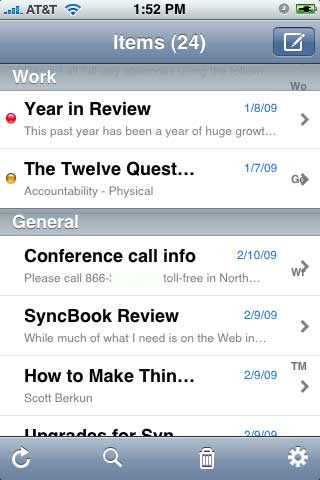
For the money, it’s one of the cheapest and best notes syncing apps I’ve seen. There are freebies that aren’t as powerful or require an odd format on the Mac, or require syncing through a web service, rather than directly. Evernote, the most notable challenger (and one I had been using for a while before finding SyncBook) is one such alternate. I’ll post another review of it later, but, briefly, it has a Mac client (and one for Windows), an iPhone app, and a web app, where you create a login. All data is always synced to the web first, then sent out to other clients. This works wonderfully, until you want to sync something really secure that you don’t want anyone, anywhere, to accidentally have access to - medical records, business info, financial records, whatever. With SyncBook, I can be riding on a train with no network access, fire up my Mac’s ad hoc access point, find that network on my iPhone, and sync everything immediately, securely, and with no worry about network connection speed. (I had only thought this was an issue, thinking no one would really want to look at things posted to a note account, when I saw a tweet from @EverNote commenting on a picture of a whiteboard written in Chinese. They actually sent a link to everyone on their list linking to a user’s data, and admitted that they had no idea what it said. It could have been his phone number, or plans for a new internet device, or the timetable for their bid to world domination. In any case, it was not Evernote’s right to post it. But that’s the choice you have to make when using a web service. SyncBook will never expose your data to anything beyond your local wireless LAN. If you have something you want to keep private, private it shall remain.
There are a few bumps on this road to happiness. For one, the Mac app has almost no control, other than creating, removing and showing notes. You can’t create or edit categories, sort, change labels, or anything else on the Mac. On the iPhone, you can move categories into any order you choose, add and edit categories and colors, and change font shape/size/color globally. There is a search feature on the iPhone app, but other than telling you a certain word or phrase appears in a note, it doesn’t help. (Granted, with no selection feature for text available in the iPhoneOS, this can be partially forgiven. But they could offer to find and move the cursor to the beginning of the target phrase.) Syncing via wireless is great if you have a MacBook of some flavor, but if your machine is the base-level MacPro (the only Macs that don’t ship with a built-in wireless card), you’ll have to figure out another option. One editing snag that continues to irritate me on the iPhone: when I’m editing, or even if I’m scrolling and happen to hold my finger still for too long, it switches to Edit mode, and I lose the scroll-by-flicking that is at the heart of the iPhone. I’d rather be in browse mode until I decide to edit, hit the button and go. Then I’d like to turn off the editing and go back to scrolling, without having to close the document and open it back up.
For me personally, this app combo is a solid 4 out of 5 stars. I don’t create huge notes that need internal searching, and I don’t need Windows. Sorting on the Mac and a slightly more robust viewing/sorting/categorizing feature would add a lot, as would options such as an “edit” button, but it’s so functional for me currently (in my minimalist way) that this cluster of missing features is only one star.
For many others, however, I’d have to rate it 3 or 3.5 out of 5 stars, since Windows compatibility is important, and some may be after more features. While you can’t have the same pricing and distribution structure on Mac or Windows apps that you do with iPhone apps, having an advanced “syncs with Windows” version that only added that capability and cost more but provided a “free” Windows app download would be a great feature for those callous Philistines who insist on staying with the Devil’s OS. (I’m kidding, just kidding. Stop writing hate mail!) Or charge for the Windows version, since he’s probably going to have to hire that out.
Categories
- .laptop battery (1)
- ‘Billoo Barber (1)
- 'Slumdog Millionaire (5)
- “Melissa (1)
- “Starburst iPod”music gadget (1)
- 1.86ghz (1)
- 10 megapixel (1)
- 10" Aspire One (1)
- 120gb (1)
- 12megapixels (1)
- 2 million (1)
- 20 million (1)
- 20 ways (1)
- 2009 oscar (1)
- 2009 Sports Illustrated (2)
- 2010 (1)
- 2010 911 GT3 (1)
- 2010 Porsche 911 GT3 (1)
- 2010911Gt3 (1)
- 2010Porsche911Gt3 (1)
- 2011mini crossover (1)
- 22 inch (1)
- 245 runs (1)
- 2mn (1)
- 2pack (1)
- 3 Walkman Phone (1)
- 3GNC10 (1)
- 3GSM (1)
- 3GSM 2009 (1)
- 4 million (1)
- 50 Cent (1)
- 7 (1)
- 8 megapixel (1)
- 8 million (1)
- 8 oscar (1)
- 8.9 (1)
- 81 oscar awards (9)
- 9MP Digital (1)
- 9MP Digital Camera (2)
- A.R rehman (4)
- aap ka surror (1)
- aaplication (1)
- Abandon Gig (1)
- Abhishek (6)
- academy awards (5)
- academy awards2009 (1)
- acer (3)
- acer ships (1)
- adnan wife (1)
- adobe (1)
- ads (2)
- adsense (1)
- advertising social nettworl (1)
- affluence (1)
- AGAINST ALL ODDS (1)
- Aigo's "Jigsaw (1)
- airport (1)
- Aishwarya Rai Bachchan (5)
- AKKI (1)
- akon (1)
- Akshay Kumar (1)
- album leak (1)
- album of year (1)
- alchemy line (1)
- Aline Nakashima (1)
- Alleged Criminal Threat (1)
- Allen Stanford (1)
- Allen Stanford charged (1)
- Amanda Seyfried (1)
- amazon (1)
- AMD (1)
- america (3)
- american idol (3)
- AMEX Digital's SR-7 (1)
- amiah (1)
- amir khan (2)
- amitabh (1)
- amitabh bacchan (5)
- amitabh signature (1)
- Amy Adams (1)
- Amy Winehouse (5)
- ANDROID (1)
- Angelina jolie (11)
- Anil Kapoor (1)
- anna faris (1)
- anne french roll on (1)
- ANNOYANCES (1)
- apex court (2)
- APN contest (1)
- apologizes (1)
- apolpogy (1)
- app store (3)
- apple (9)
- apple news (2)
- apple store (1)
- apples (1)
- application launcher (1)
- application news (10)
- apps (5)
- Aquarium (1)
- Art (1)
- aspire (1)
- aspire one 10 (1)
- assault victim (1)
- Asus (3)
- Asus Eee 1000HE (1)
- Atek Logio (1)
- atlanta (1)
- Attacks Boyfriend (1)
- aussies (1)
- austrailia (1)
- AV310 (1)
- awards. (6)
- b (1)
- babes (1)
- baby photos (1)
- bankable (1)
- banning (1)
- Bar Rafael (1)
- BART signs (1)
- BCCI awards (1)
- beach resorts (1)
- BELT (1)
- best actor (1)
- best actress (2)
- best director nominess (2)
- best picture (1)
- beyonce (3)
- big b (2)
- big band theory (1)
- bike (1)
- billu barbar (1)
- billu barber songs (2)
- bipasha basu (1)
- black (1)
- black dress (1)
- black variant (1)
- blackberry (2)
- blender india (1)
- blog tools (2)
- blog war (1)
- blogger (2)
- blogger updates (1)
- blogging (2)
- blogging tools (1)
- blogspot (1)
- blue tooth (1)
- blue tooth vibrating braclet (1)
- Bluetooth (1)
- Bluetooth Car Kit Review (2)
- bo (1)
- bobby (1)
- bollywod (55)
- bollywood (28)
- bollywood awards.redcarpets (2)
- bollywood beauty (3)
- bollywood birthday (2)
- bollywood celebrity (84)
- bollywood event (39)
- bollywood gossips (45)
- Bollywood Movie Reviews (4)
- bollywood movies (23)
- bollywood music (4)
- bollywood news (53)
- bollywood photos (1)
- bollywood songs (1)
- bond gril (1)
- booby moon (1)
- box office (1)
- Box Office Review (1)
- box set (1)
- boys night (1)
- braclet (1)
- brad pitt (6)
- bravia (1)
- breville cafe (1)
- Britney Spears (4)
- browser (1)
- Buy Palm Pre (1)
- calfeed (1)
- callpod (1)
- camedn (1)
- cameraphone (1)
- can do better (1)
- cancer (1)
- candobetter (1)
- canon10 cameras (1)
- car news (1)
- car technology (9)
- cars (13)
- cars event (1)
- cars evnt (4)
- casio exlim (1)
- Caudalie Moisturizing Cream (1)
- celebrity (9)
- celebrity news (3)
- celebrity style (1)
- celina (1)
- celina jatley (2)
- cellphone (33)
- CES 2009 (1)
- Chanel Show (1)
- child abuse (1)
- china (1)
- Chris Brown (8)
- Chris Martin's (1)
- chris pratt (1)
- Christian Bale's (1)
- chryster (1)
- circa (1)
- cisco (1)
- City Hotels (3)
- claims (1)
- CliqCliq (1)
- close down (1)
- cluring stutter (1)
- cofeedregs (1)
- Coleman LED Quad (1)
- Colibri pico projector (1)
- coloring (1)
- compuetr technology (1)
- condoms (1)
- Construction System (1)
- contact lens (1)
- copycar (1)
- copyright (2)
- coral lakes (1)
- cosmetics (1)
- costly music video (1)
- Cover Model (1)
- coveroo (1)
- Crackulous (1)
- craling site (1)
- cricket (7)
- cricket news (8)
- crown of bollywood (1)
- cruise (2)
- Cute EV "Sporty" (1)
- Cyber-shot Cameras (1)
- Cynthia Nixon (1)
- czarine style (1)
- daily article (1)
- dakota (1)
- Danish speakers (2)
- date a girl (1)
- dating (1)
- Davos (1)
- Dead Space Extraction (1)
- deal (1)
- Deal of the day (15)
- Deepika Padukone (3)
- Delhi 6 (4)
- delhi 6 premiere (1)
- Delhi 6 reviews (2)
- delhi6 (3)
- delhi6 songs (1)
- dell (5)
- DELL ANDROID PHONE (1)
- Dell Inspiron Mini 9 (1)
- dell mini9 (1)
- dell products (1)
- DELL SMARTPHONE (1)
- dell softwares (4)
- dellproducts (1)
- designer (2)
- dev aptel (1)
- DGA awards (1)
- Dhoni (2)
- digital photo frame (1)
- dino morea (1)
- dish networks (1)
- disney star (1)
- Displays (1)
- dolly parton (1)
- dream works (1)
- dresses (1)
- Drive Cordless Power Wrench (1)
- driving (1)
- driving lessons (1)
- DROPBOX (1)
- dsiney (1)
- DTVPAL (1)
- Dustin Hoffman (1)
- DVR (1)
- Dynaudio's (2)
- E350 (1)
- E550 (1)
- Eclipse (1)
- economy (1)
- economy news (1)
- ecosteal (1)
- ECW Departure (1)
- Eee pc 100 he (1)
- electric car (1)
- electronic gadget (1)
- Elimination Chamber Matches (1)
- Elisabeth Hasselbeck (1)
- emily blunt (1)
- eminem (1)
- Emotional Grammy (1)
- Emraan (1)
- Emraan Hashmi (1)
- engagement ring (1)
- EOS 5D Mark I (1)
- estee lauder (1)
- european children (1)
- Eva Mendes (1)
- Evan Rachel (1)
- event (2)
- events (2)
- expresso maker (1)
- eye wear (1)
- F200EXR (1)
- face book privacy (2)
- facebook (35)
- facebook 5 years (2)
- facebook apps (7)
- facebook connect (2)
- Facebook Design (1)
- facebook evolution (1)
- facebook news (35)
- facebook pyramid (1)
- facebook status (2)
- Facebook U.K (1)
- facebook updates (18)
- facebookopenid (1)
- fashion (4)
- fashion event (2)
- fashion news (2)
- fashion shows (1)
- fashion week (2)
- fashoin event (2)
- fastest growing (1)
- fatal brain injury (1)
- FeRAM (1)
- Fernanda Motta (1)
- Ferry (1)
- FICCI (1)
- FICCI awards (1)
- fido (1)
- fight (1)
- FILE SYNCHRONIZATION (1)
- final 36 (1)
- fingerprints (1)
- Fix (1)
- FLASH DRIVES (1)
- FLASHDRIVE (1)
- Flexeiras (1)
- flowercomposition (1)
- footballer (1)
- ford cars (1)
- Ford's ECOnetic Fiesta (1)
- freepc calls (1)
- Freida Pinto (5)
- freido pinto (3)
- french (1)
- fuijiflim (1)
- Fujifilm’s (3)
- funny gadget (1)
- future eyes (1)
- gadget guru (52)
- gadgetguru (31)
- games (2)
- gaming (1)
- garrity8 led (1)
- gauri khan (1)
- gautam kapoor (1)
- geneva (1)
- geneva 2009 (1)
- geneva motor show (1)
- Geneva2009 (1)
- georgia (1)
- ghalib (1)
- gilty couture (1)
- girl cheers (1)
- girls (1)
- Gitanjali Luxury Style Fest (2)
- gmail (6)
- GMail Filters (1)
- gmailupdates (2)
- goa (1)
- goldtennis racquet (1)
- golf apps (1)
- google (36)
- google adword (1)
- google adwords (1)
- google calender (1)
- google crawling (1)
- google crome (1)
- google earth (5)
- google earth updates (1)
- google earth5 (2)
- google japan (1)
- Google Malware Results (1)
- google map (4)
- google news (23)
- Google PowerMeter (1)
- google syncs (1)
- google tools (1)
- google updates (16)
- google.google adsense (1)
- Googlebot (1)
- gps (1)
- Grammy (1)
- grammy awards (12)
- grammy awards2009 (11)
- grammy gift lunge (1)
- Grammy nominees and winners (1)
- grand slam (1)
- gril (1)
- gtalk (2)
- GTR (1)
- Guitar Hero Controller PS2 and PS3 (1)
- guys (1)
- h (1)
- Hammacher and Schlemmer’s (1)
- happy birthday (1)
- happybirhday (2)
- Harbhajan (1)
- hayden (1)
- hayden [enettiere (1)
- HDTV (1)
- headset system (1)
- heart problem (1)
- heath ledger (1)
- helio ocean (2)
- helle berry (1)
- heros (1)
- highway efficency (1)
- highways (1)
- Hijacked (1)
- hilary duff (1)
- himesh Reshammiya (1)
- ho (1)
- holly madison (1)
- hollyood music (14)
- hollywood (129)
- hollywood awards (30)
- hollywood babes (27)
- hollywood beauty (2)
- hollywood celebrity (113)
- hollywood events (51)
- hollywood gossips (59)
- hollywood movies (4)
- hollywood news (59)
- Home Entertainment (1)
- honda pilot (1)
- honey brunch (1)
- Honor Marie Warren’s Photos (1)
- hordit (1)
- hospital (2)
- hotels (5)
- hotter couple (1)
- househuting (1)
- HOW TO (1)
- HP (1)
- hp mini 1000 (1)
- HP's iPAQ (1)
- HTC Touch Cruise (1)
- HTCmagic (2)
- huawei (1)
- hugh jackman (1)
- hulk hogan (1)
- hulk hogan memoir (1)
- IBM (1)
- ickitt (1)
- IIFA (1)
- illuminati (1)
- iMacs (1)
- imran khan (1)
- india (2)
- infilation (1)
- injuries (1)
- intel (2)
- intel develop (1)
- internet (6)
- internet news (15)
- iphone (19)
- iphone 3G firmware (1)
- iphone app (1)
- iPhone Downloads (1)
- iphone live tv (1)
- iPhone Programs (1)
- iphone unlock softwares (1)
- iphoneapps (1)
- iphoto (1)
- IPL (3)
- IPL secret (1)
- ipod touch (3)
- ipoddock (1)
- iriver SPINN (1)
- IT industry (1)
- IT industry news (1)
- iVoice R1 (1)
- iwear (1)
- jai ho remix (1)
- jailed (1)
- Jamie Foxx (1)
- japan (2)
- japan cell hone (1)
- japan technology (1)
- Jason Mesnick (1)
- Jeff Hardy (1)
- Jennifer Aniston (5)
- Jennifer Hudson (2)
- jeopardy (1)
- Jessica Alba’s (1)
- jessica gomes (1)
- jessica simpson (1)
- jiah khan (1)
- jiynka iphone apps (1)
- Joby Zivio Boom (2)
- joe jonas (1)
- john abraham (1)
- john mayer (2)
- justin gaston (2)
- kandi burruss (1)
- Kangana Ranaut (1)
- kareena (4)
- kareena kapoor (6)
- kate moss (1)
- Kate Winslet (4)
- katrina kaif (2)
- katthy griffin (1)
- katy perry (1)
- Kendra Wilkinson (2)
- Kenley Collins (1)
- keybooard (2)
- Keychains (1)
- kickboxing (1)
- KidRex (1)
- kids collection (3)
- kids zone (5)
- KIDS’ CHOICE AWARD (1)
- killerstartup (10)
- kites (1)
- knot (1)
- kodak (1)
- Kodak 7” Digital Picture Frame (1)
- koel (1)
- konkona sen (1)
- kristy sawanson (1)
- KS360 (1)
- KYOCERA (1)
- KYOCERA NS01 (1)
- lakme (1)
- lakme fashion week (1)
- lane use (1)
- lantern (1)
- laptop (15)
- largest snake (1)
- laser engraved phone cover (1)
- Launch (1)
- launch brazil (1)
- Launch" (1)
- launches (1)
- Lead Hybrid LBS (1)
- leaked oscar (1)
- leaked police report (1)
- led light (1)
- lenavo (2)
- leona lewis (1)
- LEYIO FLASH DRIVE (1)
- LEYIO PERSONAL WIRELESS SHARING DEVICE (1)
- LG (1)
- lifestyle (2)
- Lil waynre (1)
- Lily Allen’s (1)
- LiMo (1)
- Limp Bizkit (1)
- Lindsay Lohan (1)
- linkedin (1)
- Linux Foundation (1)
- lomani (1)
- lost virginity (1)
- love (2)
- Luck By Chance (1)
- lucky by chance (1)
- lufti (1)
- Lux (1)
- Luxury Global Travel Brand (1)
- luxury hotel (4)
- Luxury Style Fest (1)
- Luxury Yacht (1)
- M.I.A (1)
- Mac (1)
- Mac trojan horse (1)
- Madonna (2)
- MagicJack (1)
- mahesh bhatt (1)
- mahinder sign dhoni (1)
- Mandira Bedi (1)
- mannat (1)
- marie claire (1)
- married (1)
- matt hardy (2)
- media (3)
- Medisana Back Pain (1)
- meebo (1)
- mens nipples (1)
- mercedes benz (1)
- mickey (1)
- micro bubbles (1)
- MICROSOFT (4)
- microsoft news (3)
- microsoftzune (1)
- milan (1)
- milenge milenge (1)
- miley cyrus (12)
- milo (1)
- milo fried (1)
- mind notes (1)
- mind relaxer (1)
- Mischa Barton (1)
- miss america 2009 (1)
- Mitsubishi (1)
- Mitsubishi Lancer (1)
- mobile apps (2)
- mobile explosion (1)
- mobile phone (1)
- mobile users (1)
- mock asians (1)
- models (1)
- modern (2)
- most desirable women (1)
- moto (1)
- motorola (1)
- movie release (1)
- Mozilla (1)
- mp3 player (2)
- MP3player (1)
- mumbai (1)
- music gadget (4)
- music store (1)
- MWC (2)
- my space (1)
- myspace (3)
- N97 (1)
- nadana sen (1)
- nadya suleman (1)
- nadyasuleman (1)
- naked (1)
- natasha richardson (1)
- Nathania Johnson (1)
- necklace (1)
- nes (1)
- netbook (1)
- new cars (6)
- new kindle2 (1)
- new release (1)
- new sensor (1)
- new websites (9)
- news (12)
- News and tagged with google (3)
- nicky hilton (1)
- nisaan (1)
- nissan (1)
- nokia (8)
- nokia cellphone (1)
- nokia deal (1)
- Nokia E75 (1)
- nokia products (1)
- nokia updates (2)
- Nokia's E63 (2)
- Nokia's Location Sensor (1)
- nokia85 (1)
- nokia85 review (1)
- notebook (1)
- nude scenes (1)
- nv lifestyle (1)
- NZ tour (1)
- octuplets mother (2)
- OCZ (1)
- ODI squad (1)
- offical website (1)
- offline (1)
- one world (1)
- online event guide (1)
- online music (1)
- open lettert (1)
- open source (1)
- opera (1)
- Organizer Review (1)
- orkut (1)
- orkut features (1)
- orkut tools (1)
- orkut updates (1)
- oscae (1)
- oscar award (20)
- oscar ceremony (7)
- oscar nomination (2)
- oscar nomines (1)
- oscar nominessoscar nomination (1)
- Oscar Predictions (2)
- oscar red carpet (2)
- oscar winner (1)
- Ovi (1)
- pain relief system (1)
- Palm Mojo SDK (1)
- palm pre (2)
- Palm Pre Carriers (1)
- Palm Pre Features (1)
- Palm Pre Review (1)
- pamela anderson (1)
- papa johns (1)
- paris ex (2)
- paris fashipn week (1)
- paris hilton (10)
- paris hilton pictures (3)
- paris hlton house (2)
- Patricia Arquette (1)
- paypal (1)
- peavy rockmaster (1)
- performance (1)
- Philip Seymour Hoffman (1)
- philips (3)
- philips.micro hi fi system (1)
- phone (1)
- Phone Booth (1)
- Phone booth aquarium (1)
- phone cover (1)
- Phonebooth (1)
- Phonebooth aquarium (1)
- Photo Album (1)
- photo frame (1)
- photoshop (1)
- pink panther premiere (1)
- PlayStation 3 (1)
- pmnitech 4.3 (1)
- police report (1)
- ponting (1)
- Poo Powers Oslo Buses (1)
- porche car (2)
- Porsche (1)
- Porsche 911 (1)
- Porsche's (1)
- Porsche's sales (1)
- portable DVD player (1)
- portablegps (1)
- posthumous oscar (1)
- PowerSquid - 2 Pack (1)
- pre grammy awards (1)
- pregmant (1)
- pregnancy remours (1)
- preity zinta (1)
- press conference (2)
- priety zinta (1)
- printer (1)
- privacy policy (1)
- property (1)
- property case (1)
- PS4 (1)
- public connect (1)
- publishing deal (1)
- pussycatdolls (1)
- QIO Systems (1)
- qualcomn (1)
- Quick (1)
- Quick Touch Border (1)
- raaz2 (4)
- Radiohead (1)
- raising (1)
- rakhi sawant (1)
- ralhouse wives (1)
- ranbir kapoor (3)
- ray cyrus (1)
- recession (1)
- red carpet (1)
- relationship (1)
- rental car (1)
- Review (3)
- rihana assault (1)
- rihanna (7)
- Ritu Beri (2)
- roadways (1)
- robert pattinson (2)
- robin willams makeup artist (1)
- Robinho (1)
- Rockband (1)
- romance (1)
- rotary club award (1)
- rreplicas (1)
- rss reader (1)
- Rubik's 360 (1)
- Rubik's Cube (1)
- runs (1)
- s Ultra-Slim Metal Body (1)
- safety (1)
- Saif Ali (1)
- sale (1)
- salma hayek (1)
- salma hayel (1)
- Samantha Ronson (1)
- samsung (3)
- samsung cellphone (3)
- Samsung Lucido (1)
- Samsung Memoir (2)
- samsung NC20 (1)
- samsungSGH-F266 (1)
- sanjay dutt (1)
- sanjay leela bhansali (1)
- Santa Barbara Film Festival (1)
- Sarah Jessica Parker (1)
- scammer shuffles (1)
- Scarlett Johansson (1)
- science news (1)
- seaching (1)
- search bug (1)
- secert husband (1)
- SEO (1)
- sex and the city (1)
- sexiest (1)
- shahid kapoor (3)
- shahrukh khan (3)
- SHAW WU (1)
- shilpa shetty (1)
- shopitmedia (1)
- shopping (1)
- SIM DSTL1 (1)
- similar web (1)
- simon cowell (1)
- skype (4)
- Skype Videophone (1)
- Slacker G2 Dock (1)
- Sleepachu (1)
- slider (1)
- Slumdog Millionaire (2)
- Slumdog Millionaire' (3)
- smart phone (1)
- Smartphone (2)
- smile pinki (1)
- socail bookmarker (1)
- socailnetworking (1)
- social awareness (1)
- social network news (1)
- social networks (9)
- software (2)
- softwares (2)
- son nirthday (1)
- sonam kapoor (3)
- songs (1)
- sonia gandhi (1)
- sony (2)
- Sony Ericsson's (1)
- Sony HBH-IS800 (1)
- sony unveil (1)
- spanish network (1)
- speaker iboo (1)
- speaker system (1)
- speakers (2)
- speech recognition technology (2)
- speech search (1)
- speed cameras (1)
- speed port (1)
- splits (1)
- sports car (1)
- sports news (3)
- Spotlight Gadget (1)
- SRK (7)
- st lucia (1)
- star dust award (2)
- Stefani’s Son’s (1)
- stimilus bill (1)
- STK restaurant (1)
- strangest candy (1)
- sued yahoo (1)
- suffering cancer (1)
- super fast bullet train (1)
- super mileage (1)
- suprise (1)
- surgeons (1)
- surgery (3)
- SVGA resolution (1)
- Symonds' axing (1)
- sync book (1)
- SYNCHRONIZATION (1)
- SYNCING (1)
- SYNCPLICITY (1)
- t mobile (1)
- T-mobile (1)
- tabu (1)
- Takeoka Jidosha (1)
- tape (1)
- TARP funds (1)
- Taskbar (1)
- tattoo (1)
- tech (1)
- technology (141)
- technology bokkmarker (1)
- technology event (24)
- technology news (78)
- teddy (1)
- telecomunication (4)
- telematics (1)
- tennis sport (1)
- TG01 (2)
- The Diana F + Mr. Pink Camera (1)
- theme (2)
- theme release (3)
- thintank (1)
- Tip (1)
- Tips (1)
- tokyo (1)
- TOP (1)
- top 5 (1)
- top songs (1)
- toshiba (6)
- toshiba cellphone (2)
- toshibastylish portable DVD player (1)
- touch nlite (1)
- tough tour (1)
- train (1)
- travel (6)
- travel destinations (3)
- travel events (7)
- Tuscan wine estate (1)
- tv line (1)
- TV shows (1)
- twilight stars (1)
- twippr (1)
- twitter (8)
- twiturm (1)
- ubercomputer (1)
- ultracompact (2)
- ultraportable (1)
- Unibind Photo (1)
- url (1)
- US 279 (1)
- us apartment (1)
- us news (3)
- us property (1)
- us worker (1)
- usa press release (1)
- USB (1)
- USB FLASHDRIVE (1)
- useful tips of laptop (1)
- utube (1)
- vagina monologues (1)
- vaio (1)
- vaio p (1)
- VaioP (1)
- valentine (3)
- valentine day (5)
- valentine gift for her (4)
- valentine gift for him (3)
- valentine gift idea (4)
- valentine gifts (4)
- valetine theme (1)
- Verizon and BlackBerry Grammy Party. (1)
- VEXplorer RC (1)
- victory (2)
- video games (2)
- video streaming (1)
- vidya balan (1)
- Vijay Tanejam (1)
- Virgin Megastore (1)
- Virginia Madsen (1)
- vitual birthday gift (1)
- VMAN magazine (1)
- vodafone (2)
- voice chat (1)
- voice notes (1)
- Waheeda Rehman (1)
- warnings (1)
- website news (25)
- website tools (2)
- websites (12)
- webworld (37)
- wedding vows (1)
- Wi-fI hotspot (1)
- widget (1)
- wierd things (2)
- Will (1)
- win (1)
- Win 7 tip (1)
- Win7 (1)
- Windows (1)
- windows 7 (2)
- Windows 7 features (1)
- Windows 7 quick launch (1)
- Windows 7 quick launch fix (1)
- Windows 7 taskbar (1)
- WINDOWS MOBILE (2)
- windows softwares (1)
- winmax (1)
- WIRELESS blue tooth DEVICE (1)
- Wireless Stereo Bluetooth Headset (1)
- women right (2)
- womens news (1)
- woody allen movie (1)
- woot (11)
- word press (2)
- wordpress (1)
- wordpress news (2)
- wordpress themes (1)
- world news (5)
- wwe (5)
- WWE event (4)
- WWE news (4)
- XBOX (1)
- Xbox 360 (1)
- y530 (1)
- yahoo (3)
- yahoo calender (1)
- yahoo search birthday (1)
- yahoonews (4)
- yaoo search (1)
- yeah yeah (1)
- youtube (2)
- z33wp (1)
- zac efron (1)
- zn300 (1)
- zp30 (1)
- zune (1)